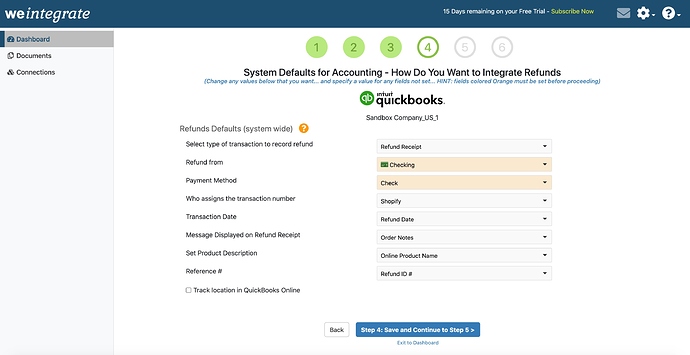Step 4 of your Configuration Setup Wizard is where you set the System Wide Defaults that instruct the weintegrate app how you wish to manage key fields related to the integration of Shopify Refund Documents with QuickBooks Online (QBO).
The values you specify in your Refunds Defaults are system-wide, will be used across all of the Shopify Sales Channels you connect to the app. While weintegrate presets all of the white background dropdown lists with default values, you are welcome to change these values as you see fit. All dropdown lists with an orange background are however not preset, as the values of these dropdown lists are populated with data from your QuickBooks Online account, and are custom to you. You will need to set these default values yourself, based on what best suits your business needs.
Please note that all dropdown lists require a value to be set in order to proceed to the next step.
Click any of the following links for specific instructions of how to manage each of the Refund Default settings:
- Select Type of Transaction to Record Refund
- Refund From
- Payment Method
- Who Assigns the Transaction Number
- Transaction Date
- Message Displayed on Refund Receipt
- Reference #
- Track Location in QuickBooks Online
To complete the initial setup and start importing Shopify documents into QuickBooks Online, make sure to complete the remaining 2 steps of the Wizard.
Click here to learn about Step 5 of the Wizard - Setting Customer Matching for Shopify Integration with QuickBooks Online .