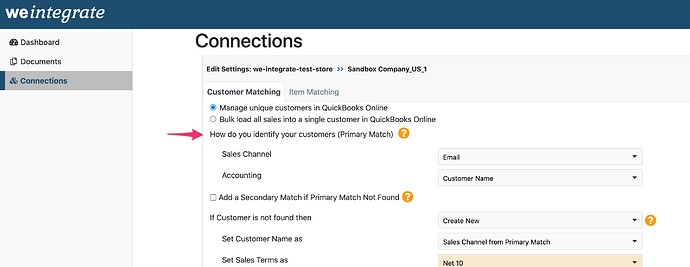The following article relates to match unique customer details when integrating Shopify orders with QuickBooks Online. If you opt to bulk load all of your order details into a single QBO customer, you can bypass this article.
Selecting to track orders by each unique customer when integrating Shopify orders into QuickBooks Online (QBO) requires that you specify a Primary Match of a field from Shopify with a field from QBO.
Simply select the value from Shopify via the ‘Sales Channel’ dropdown list to match with a value in QBO via a value you select from the ‘Accounting’ dropdown list. For example, specifying ‘Email’ in the ‘Sales Channel’ dropdown list and ‘Customer Name’ in the ‘Accounting’ dropdown list, will perform a matching attempt of email address from the customer in Shopify with the customer name in QBO when integrating Shopify orders with QuickBooks Online.
If a match between the Shopify and QBO settings is found, the Shopify order will integrate into QBO on behalf of the matched customer.
If a match is not found, the weintegrate app will proceed based on how you configure the ‘if Customer is not found then’ setting (click here for more information).
Click here to learn about setting the Customer Secondary Match between Shopify and QuickBooks Online.