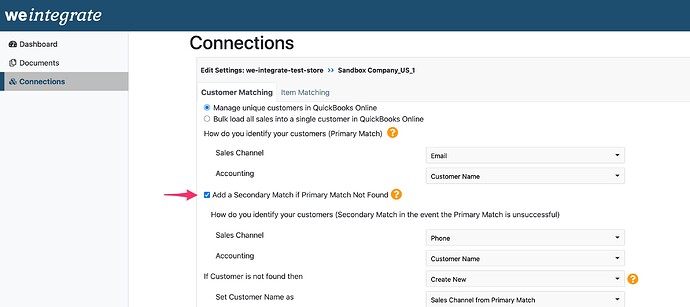The following article relates to matching unique customer details when integrating Shopify orders with QuickBooks Online. If you opt to bulk load all of your order details into a single QBO customer, you can bypass this article.
Adding a Secondary Match to your Unique Customer Matching is optional, and provides you with a backup matching scenario in case the primary match does not find the customer from Shopify in QuickBooks Online. For example, let’s say your Primary Match is set to use ‘Email’ in your Sales Channel (Shopify) and ‘Customer Name’ in Accounting (QBO). If you enable your Secondary Match, you can potentially set this Sales Channel (Shopify) to ‘Phone’ and Accounting (QBO) to ‘Customer Name’.
As weintegrate loads your Shopify orders into QuickBooks Online, the app will first try to match customers based on the email address in Shopify orders with the customer name from the customer management section of QBO. If a match is not found, then the secondary match is attempted by trying to match customers based on the phone number in Shopify orders with the customer name from the customer management section of QBO.
To enable a second match for customer matching, click on the checkbox left of 'Add a Secondary Match if Primary Match Not Found. Upon doing so, the Sales Channel and Accounting matching fields and dropdown lists will appear on the screen.
Select the value from Shopify via the ‘Sales Channel’ dropdown list to match with a value in QBO via a value you select from the ‘Accounting’ dropdown list. For example, specifying ‘Phone’ in the ‘Sales Channel’ dropdown list and ‘Customer Name’ in the ‘Accounting’ dropdown list, will perform a matching attempt of phone number from the customer in Shopify with the customer name in QBO when integrating Shopify orders with QuickBooks Online.
If a match between the Shopify and QBO settings is found, the Shopify order will integrate into QBO on behalf of the matched customer.
If a match is not found, the weintegrate app will proceed based on how you configure the ‘if Customer is not found then’ setting (click here for more information).
Click here to learn about Automatically Creating New Customers when integrating Shopify with QuickBooks Online.