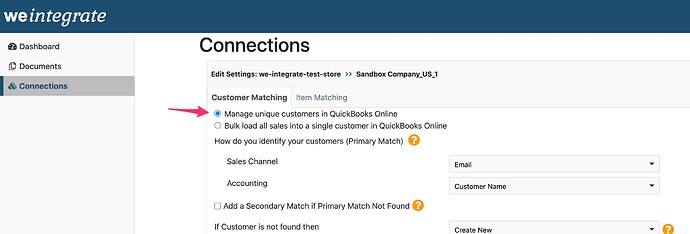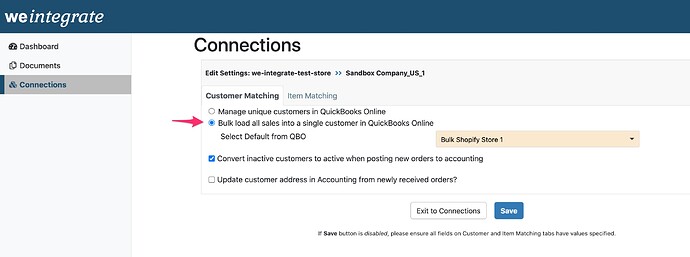The first step in setting up Customer Matching for integrating Shopify into QuickBooks Online (QBO), is to determine if you want to track all customer details in QBO or simply load all sales from a particular Shopify store into a ‘bulk customer’.
While tracking customer details in QuickBooks Online will give you visibility into individual customer sales as well as who your repeat customers are, it means you will also have a lot of detail for customers that may be making one-time purchases.
Alternatively, you can opt to integrate all of your sales detail from Shopify into QuickBooks Online by loading all sales into a single bulk style Customer. This will require you to first create a customer in QBO specifically for this purpose that you will map all the sales into. As you can opt to have one such customer per Shopify store it can prove to be a convenient way of track all your sales per sales channel.
Either option is an acceptable practice, and up to you and your business to decide which option is the best approach.
Selecting Unique Customers vs Bulk Load Customer
To specify your decision to integrate unique customer details from Shopify into QuickBooks Online, click the radio button for ‘Manage unique customers in QuickBooks Online’
If instead you wish to integrate all of your sales from Shopify into a single bulk customer in QuickBooks Online, click the radio button for ‘Bulk load all sales into a single customer in QuickBooks Online’
Once you specify the bulk load option, in the ‘Select Default from QBO’ field, select the customer to load all of your Shopify sales into when integrating with QuickBooks Online.
Click here to learn about setting the Customer Primary Match between Shopify and QuickBooks Online.