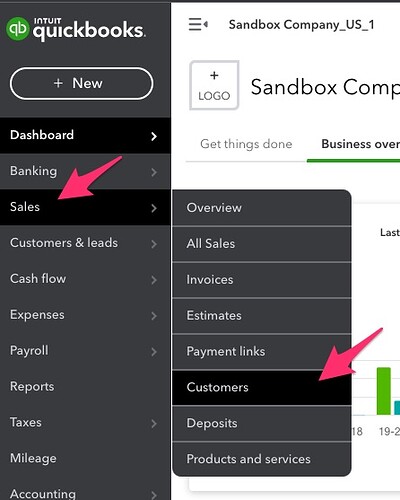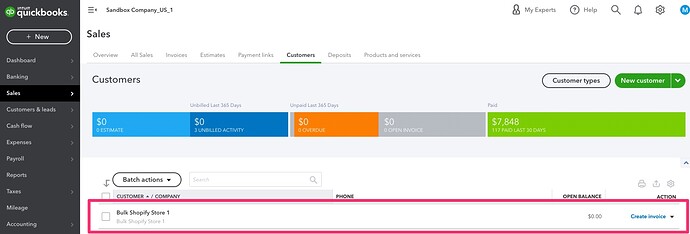The following outlines ensuring that you have at least 1 customer in QuickBooks Online (QBO), prior to connecting your QuickBooks Online Company to weintegrate. You should do this prior to connecting your QuickBooks Company to weintegrate, however if you did not, you can disconnect your QBO Company, update the setting, and reconnect your QBO Company (click Manage Your QuickBooks Online Connection to learn more).
To check if you have any customers in QBO, hover your mouse over the Sales menu option to the left, and click on Customers from the subsequent expansion list.
When the Customers screen appears, all customers in your QuickBooks Company will be displayed.
If however, the list is empty, you will need to add at least 1 customer here prior to connecting your QuickBooks Online Company to weintegrate.
To add a new customer, click the green New Customer button to the top right of this Customers screen.
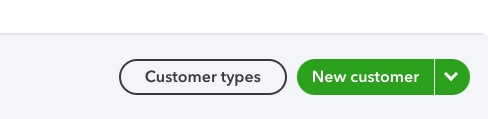
Adding a Bulk Customer
If you do not have any customers, or if you intend to map all of your Shopify sales to a bulk load customer in QBO, this is a great opportunity to create that Bulk customer now. You can name the bulk customer any way you prefer. If you will have multiple Shopify stores connected to your weintegrate account, you may opt to load sales from both stores into the same Bulk Customer, or you may create a unique Bulk Customer for each Shopify store.
Learn more about why and how to use Bulk Customers in your weintegrate mapping: