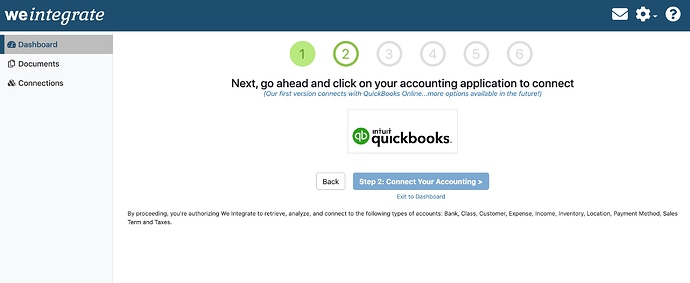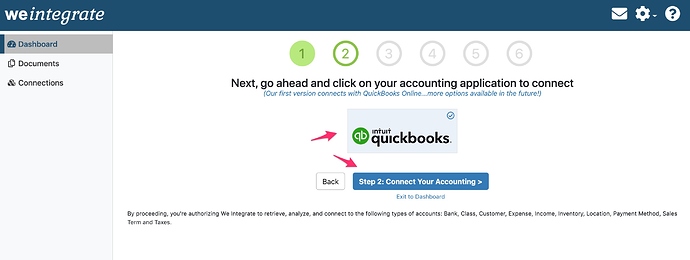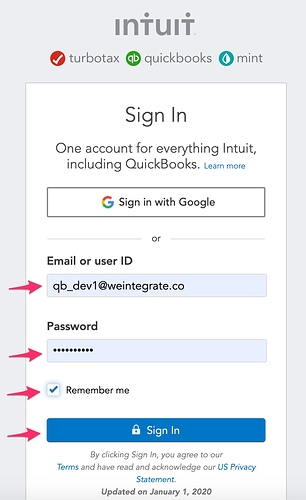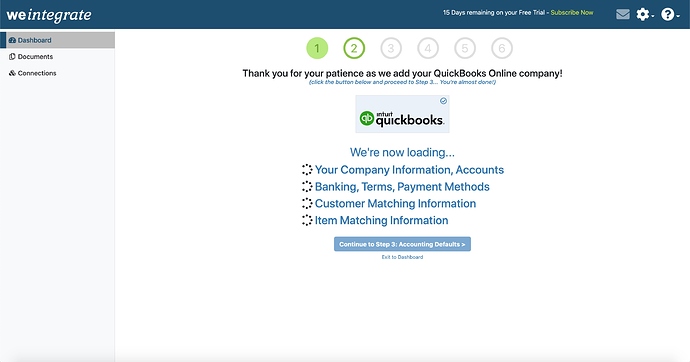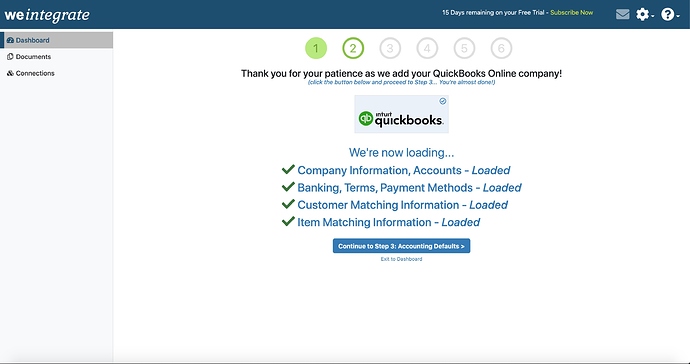Connecting your QuickBooks Online (QBO) account to weintegrate is accomplished via Step 2 of the Configuration Setup Wizard located at the top right corner on your dashboard.
To proceed with connecting QuickBooks Online, click on the QuickBooks logo to select this accounting option and then click the Step 2: Connect Your Accounting button.
When the Intuit Sign In window appears, enter your credentials and click the Sign In button
(note that if you’re currently signed into your QuickBooks Online account, this sign in window may not appear)
The weintegrate app will proceed with connecting your QBO account. Once the process commences, you will see the following screen with a series of spinning wheels
During this time, weintegrate loads your key data from QuickBooks Online that will help matching and synchronizing with data from Shopify during the integration process, including customers, items, accounts, terms, and payment methods. Once each of the 4 areas of information from QBO have successfully loaded into weintegrate, green checkmarks will display, and you can then proceed with clicking the Continue to Step 3: Accounting Defaults button to proceed.
To complete the initial setup and start importing Shopify documents into QuickBooks Online, make sure to complete the remaining 4 steps of the Wizard.
Click here to learn about Step 3 of the Wizard - Setting Sales Defaults for Shopify Integration with QuickBooks Online .