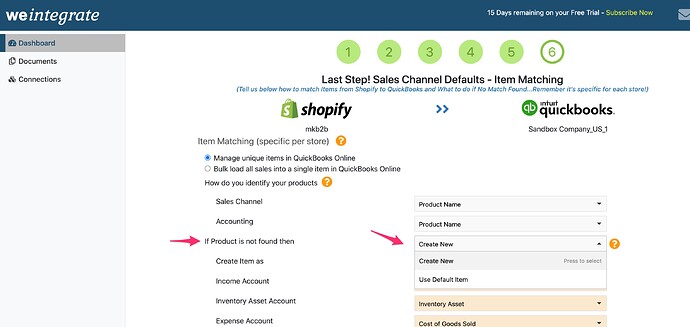The following article relates to matching unique item details when integrating Shopify orders with QuickBooks Online. If you opt to bulk load all of your order details into a single QBO item, you can bypass this article.
The ‘If Product is not found then’ field of the Item Matching screen lets you advise weintegrate how to handle the customers that cannot be located in QBO.
The 2 options you can select from are:
‘Create New’ - will create a new item in QBO based on data from Shopify
‘Use Default Item’ - will load the Shopify order into a selected general item
Use Default Item’
When you select to use an existing default item from QBO when an item match between Shopify and QuickBooks Online cannot be achieved, the ‘Select Default from QBO’ field will appear.
Select Default from QBO - allows you to specify which item in QuickBooks Online to load all Shopify sales into. The list of items available in the dropdown list has been imported from the QuickBooks Online account you connected to the weintegrate app. Note you will have an opportunity to specify a different Default Item for each one of your Shopify sales channels if applicable.
Click here to learn about Setting to Track Class when integrating Shopify with QuickBooks Online.