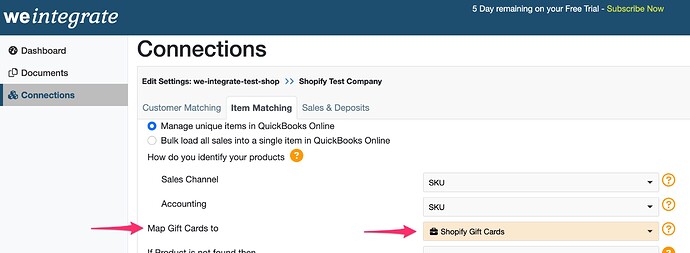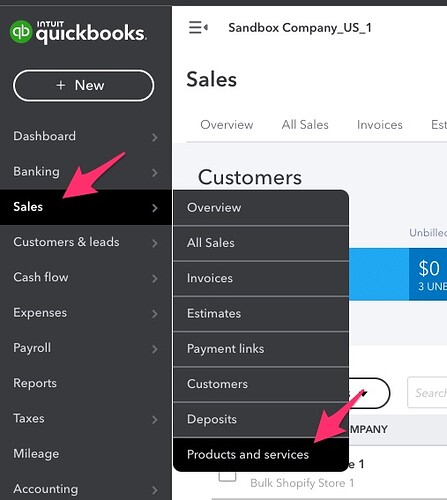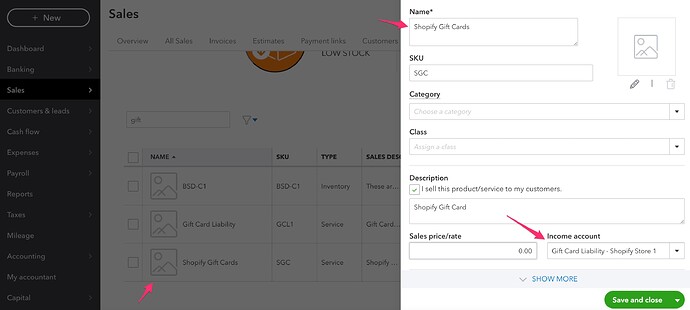The following outlines how to create a product in QuickBooks Online (QBO) for mapping Gift Cards from Shopify. This product will appear in the Map Gift Gift Cards to dropdown list in the Item Matching section of your Shopify Store Connections screen (see the Shopify Gift Cards product example below).
You should add this product to QBO prior to connecting your QuickBooks Company to weintegrate, however if you did not, you can disconnect your QBO Company, create the product, and reconnect your QBO Company (click Manage Your QuickBooks Online Connection to learn more).
To create this new Product in QBO, hover your mouse over the Sales menu option to the left, and click on Products and services from the subsequent expansion list.
To add a new product, click the green New button to the top right of this Products and Services screen.
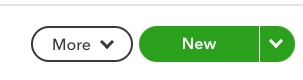
When the new product entry screen appears, you may enter any name for the product you feel makes sense to your business. Note that the gift card product mapping in weintegrate is by each Shopify Connection, so if you have multiple Shopify stores and you would like to track gift cards in QBO by each store, you can create multiple gift card products in QBO based on this section.
It is important to set the Income Account to the Other Current Liabilities account for Gift Cards that you created in your Chart of Accounts (see Setting Up QuickBooks Online Chart of Account Before Connecting to We Integrate for more about creating Other Current Liabilities for Gift Cards).
Learn more about mapping Shopify Gift Cards to your newly created QBO Gift Card Product: