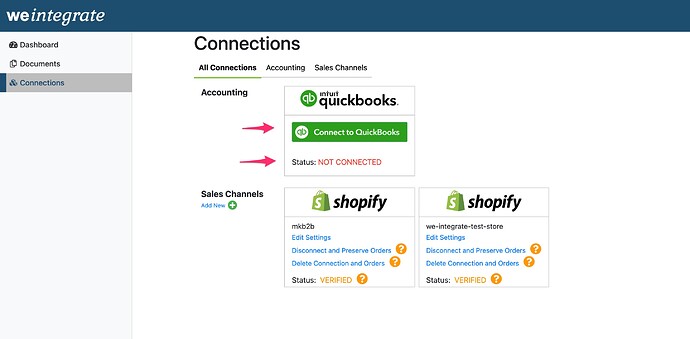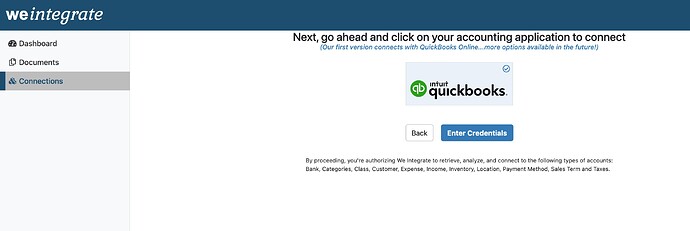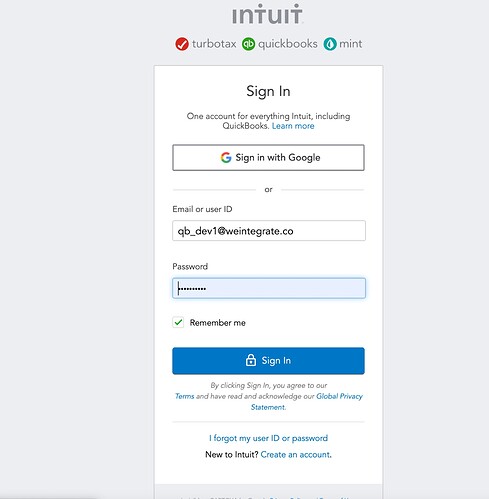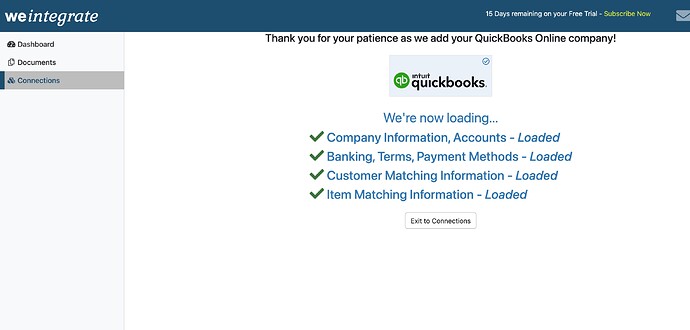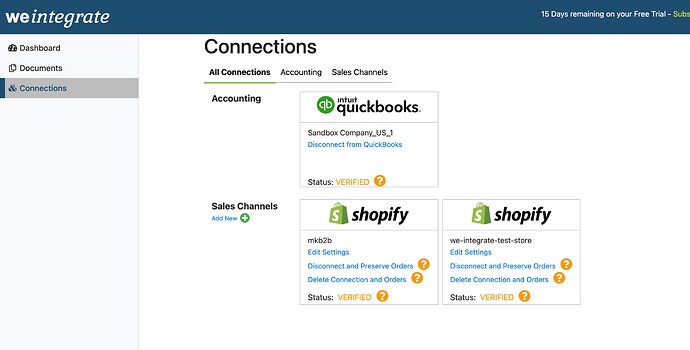You will know that your QuickBooks Online account is disconnected when you proceed to the Connections screen of the app, the status displays ‘Not Connected’ and the ‘Connect to QuickBooks’ button is present.
Note that you can only connect one QuickBooks Online account to your weintegrate account at a time.
To re-connect your QuickBooks Online account, click the ‘Connect to QuickBooks’ button
You will be redirected to a screen where you will be asked to click on QuickBooks Online, and then click the ‘Enter Credentials’ button
You may also be required to enter your QBO credentials to continue.
Once you submit your credentials, weintegrate will complete the process of re-connecting your QuickBooks Online account, and will proceed to import key data from QBO such as accounts, terms, customers, and items. Once this data has successfully completed loading into weintegrate, all lines will show a checkmark and state “Loaded”.
Your QBO account is now successfully re-connected back to weintegrate. Note however upon this step completing, your QuickBooks Online account as well as any Shopify stores you have connected will show status of ‘Verified’. This means that all are technically connected, however there are a handful of default settings you need to update before we can start loading documents from Shopify.
To finish the setup and start receiving Shopify documents, complete the following:
- Edit Sales Defaults
- Edit Refunds Defaults
- Edit Store Channel Settings
Click here to learn about the QuickBooks Connection Status Codes.