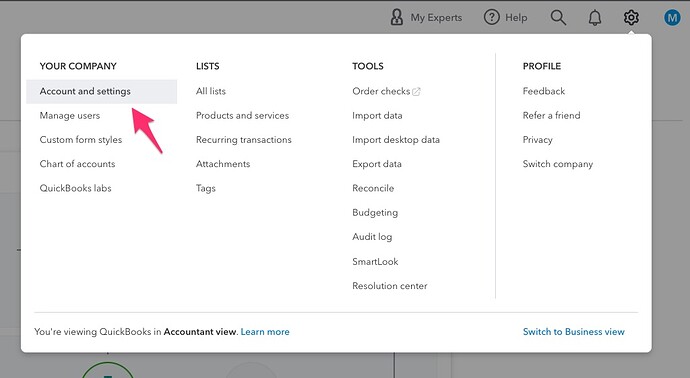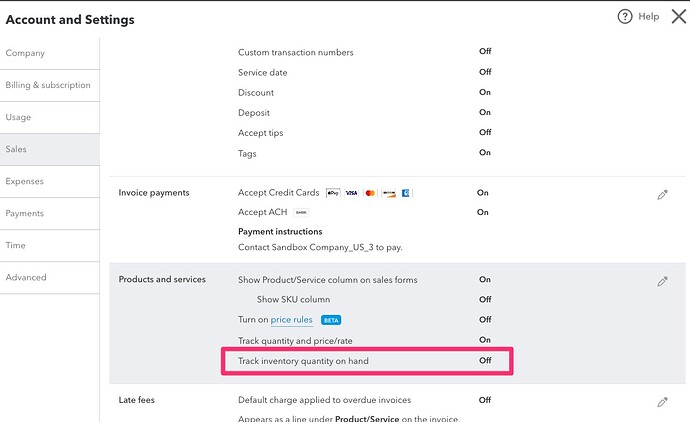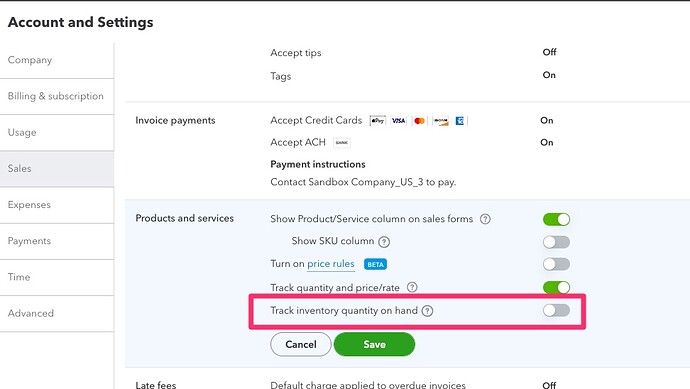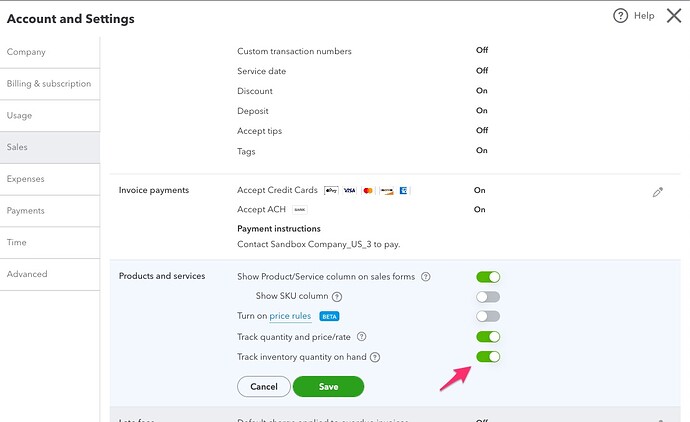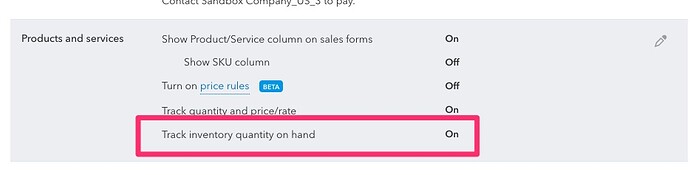The following will guide you to ensuring you have enabled your Inventory setting in QuickBooks Online (QBO). You should do this prior to connecting your QuickBooks Company to weintegrate, however if you did not, you can disconnect your QBO Company, update the setting, and reconnect your QBO Company (click Manage Your QuickBooks Online Connection to learn more).
Note that the Simple Start and Essentials versions of QuickBooks Online do not support inventory and you may skip this step. The following setup is only for you if you have either the Plus or Advanced versions.
Turning on Inventory in QuickBooks Online is easy! Start by logging into your QuickBooks Company and clicking on the gear icon at the top right of the screen.
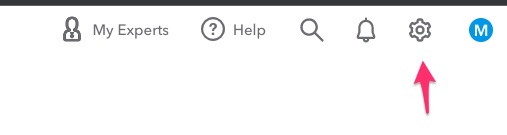
Then select the Account and Settings menu option.
Click on the [Sales] Menu option to the left of the screen, and look for Track inventory quantity on hand, which should be set to On. If this setting is set to Off, then click the pencil to the right of your screen to change this.
When you click the pencil, you will see the following screen, where Track inventory quantity on hand has a toggle switch that is set to the left if your Inventory is turned off.
To turn Inventory on, simply click the toggle switch to slide it to the right.
Click the green [Save] button immediately below the Products and services section (highlighted in blue), and your screen will return to now show you your Inventory is turned On.
You have successfully enabled Inventory in your QuickBooks Online Company!