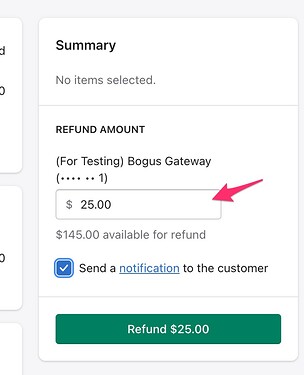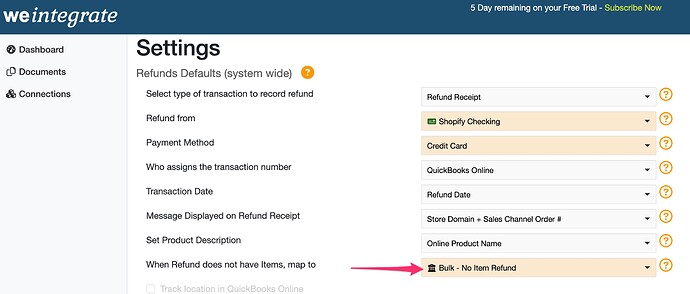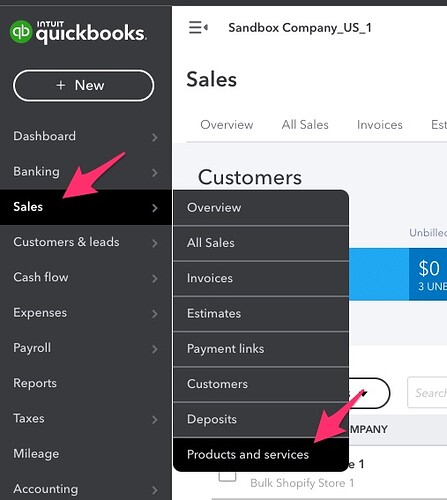The following outlines how to manage Shopify refunds that do not have any items associated with them, so they successfully integrate into QuickBooks Online. You should do this prior to connecting your QuickBooks Company to weintegrate, however if you did not, you can disconnect your QBO Company, update the setting, and reconnect your QBO Company (click Manage Your QuickBooks Online Connection to learn more).
When integrating Shopify with QuickBooks Online (QBO), in general most Refunds from Shopify to QuickBooks Online will integrate properly, however for one specific use case there is a gap between how Shopify allows you to process refunds, and how QuickBooks Online (QBO) will allow you to create refunds.
Specifically, Shopify allows you to enter a flat refund amount to refund back to your customers…
However QuickBooks Online will not allow this type of refund, as QBO requires at least 1 line item on all refunds. Not to worry though, there is a way to solve this issue based on QBO best practices. You simply need to create a Product in QBO that you will map from weintegrate, so that any time you have a “no item” refund from Shopify, this new Product will be used on Refund Receipts in QBO to maintain proper compliance.
To create this new Product in QBO, hover your mouse over the Sales menu option to the left, and click on Products and services from the subsequent expansion list.
To add a new product, click the green New button to the top right of this Products and Services screen.
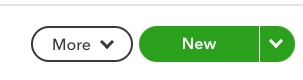
When creating your QuickBooks Online product for the no item refunds that arrive from Shopify, you can name it any way you prefer. Please make sure to specify the product Type as Non-Inventory.