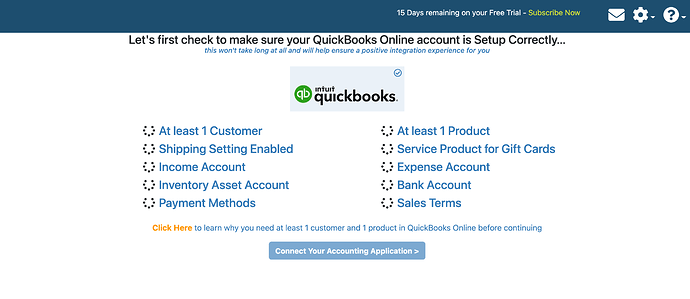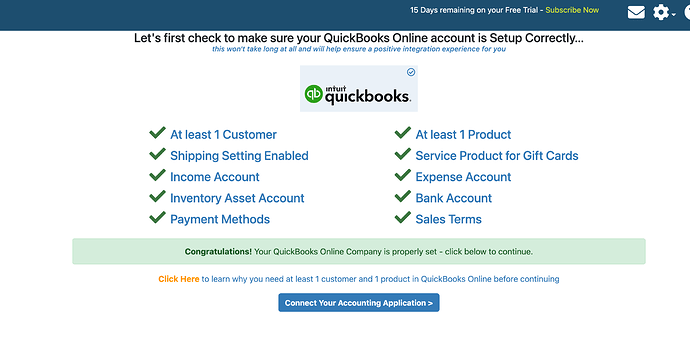Connecting your QuickBooks Online Company to weintegrate is a 2 part process: 1) Part 1 is to validate your settings in QuickBooks Online; 2) Part 2 is to connect QuickBooks Online to weintegrate. As you will be expected to map values from Shopify to corresponding values in QBO, weintegrate performs this validation before connecting to ensure all required values exist within QuickBooks Online before connecting, and leading you to a positive integration experience.
Here is how it works…
Upon clicking to connect your QuickBooks Online Company, the app will display the following, advising you that weintegrate is in the process of validating your settings and data in QBO:
This process may take a minute or so. Once successfully completed, all sections of QBO that have been validated will display on this weintegrate screen with green checkmarks.
The [Connect Your Accounting Application] button is now active, and upon clicking this button you will be directed to Part 2 of the process, which automatically connects QBO to weintegrate.
If any section appears on the validation screen with a red “X”, this indicates that a setting or value needs to be updated within QuickBooks Online before proceeding. You can keep this screen displayed, log into QBO via a separate browser, make the update(s), come back to this weintegrate screen, and click the [Refresh] button to re-validate. It’s that simple!