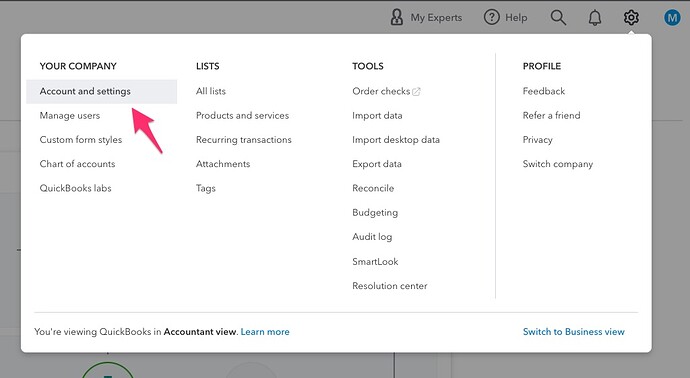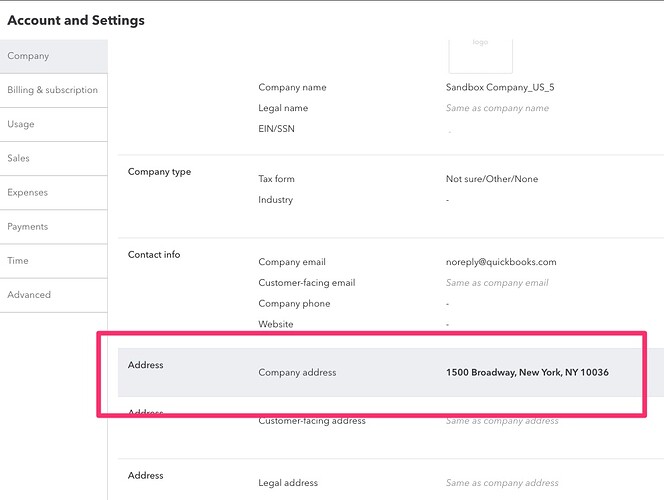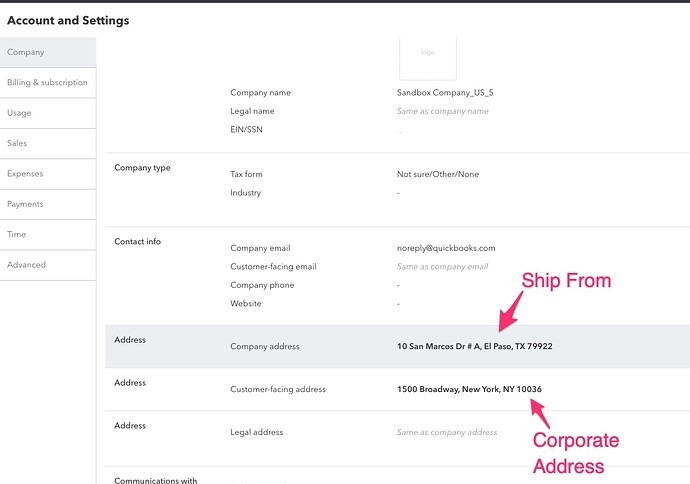The following will help guide you through setting up addresses in QuickBooks Online (QBO) to support Physical Tax Nexus. For each physical location you operate your business from (e.g. office, warehouse, etc), you will need to collect and report sales tax. QuickBooks Online will manage this for you automatically, as long as you setup your addresses in QBO correctly.
Please make sure to consultant your tax advisor prior to proceeding
Setting up your addresses in QuickBooks Online is easy! Start by logging into your QuickBooks Company and clicking on the gear icon at the top right of the screen.
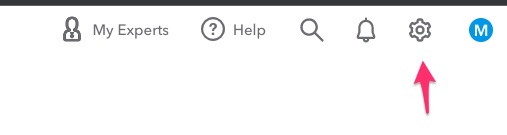
Then select the Account and Settings menu option.
Click on the [Company] Menu option to the left of the screen, and look for the 3 Address sections (Company Address, Customer facing address, Legal address). The primary address that QBO sets for you is the Company Address, which will default to the address you used during your initial setup of QuickBooks Online.
If you either a) sell products or services that do not need to ship; or b) ship products from the same location as your corporate address, you may leave the address setting as QBO has defaulted it.
If however, you operate your business from one location (e.g. corporate office) and you ship your products from another address (e.g. warehouse), then you will need to make a change. Each address can be changed by clicking the pencil icon to the right side of the particular address you wish to edit.
The change is as follows:
First, change the Company address to be the address where you ship your products from (e.g. ship from). This will ensure that sales tax is properly managed when sales receipts are created in QBO.
Second, change the Customer-facing address to be the address that you operate your business from (e.g. your corporate office). This will ensure that the address your customers see on any QBO documents will be reflected correctly.
For additional information on Physical Tax Nexus and Economic Tax Nexus, please consult your tax advisor.