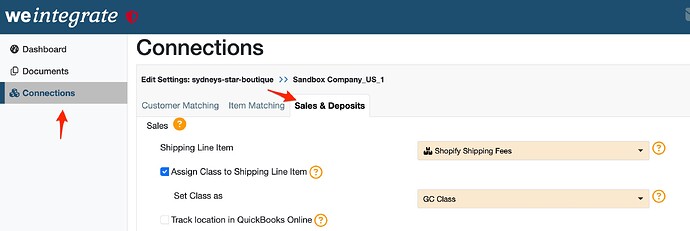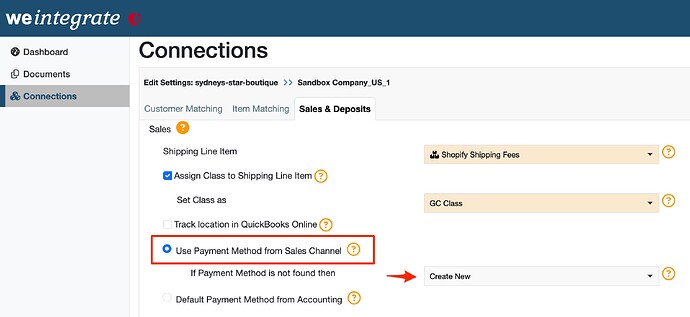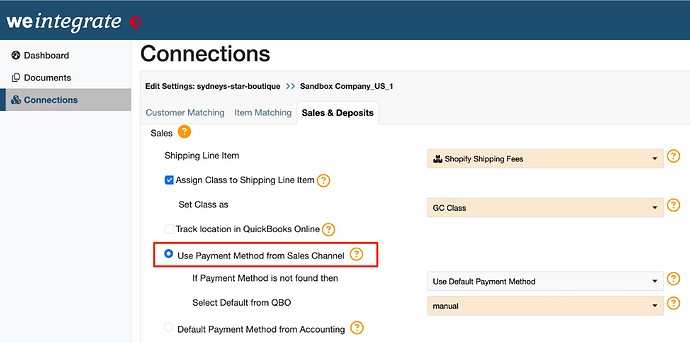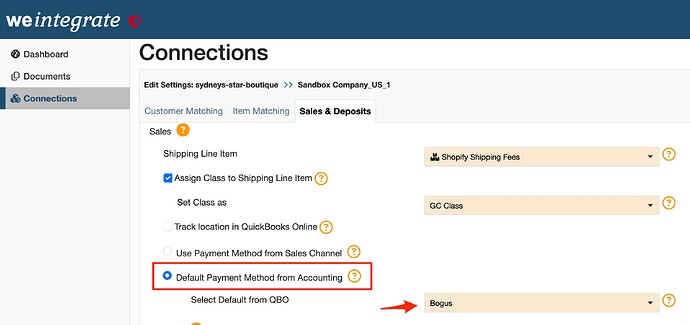To manage how to set Payment Method values in QuickBooks Online from Shopify Sales & Refunds, click on the Connections on the leftside menu option, then click Edit Settings for the Shopify store you need to update, and then click on the Sales & Deposits tab.
Scroll down the Sales & Deposits screen to the Payment Method options.
1. I want to use Payment Methods from Shopify: If you want to map the payment methods your customers used to pay (e.g. Visa, Master Card, etc), then select the Use Payment Method from Sales Channel radio button, and make one of the following 2 choices for if Payment Method is not found then:
- select Create New: When a customer payment method from Shopify is not found in QBO, this option will create the new payment method in QBO for you automatically.
- select Use Default Payment Method: For any customer payment method from Shopify that is not found in QBO, this will assign the default value you specify in the Select Default from QBO dropdown list (note that this list is generated from the Item Classes you establish in QBO)
2. I want to use a default Payment Method value: If you prefer to have a static Payment Method value defaulted in the Payment Method field on each QBO Sales Receipt and Refund Receipt (e.g. Shopify or Online, etc),
- select the Default Payment Method from Accounting radio button
- from the dropdown list associated with the Select Default from QBO setting, select the Payment Method that you wish to default (note that this list is generated from the Item Classes you establish in QBO)