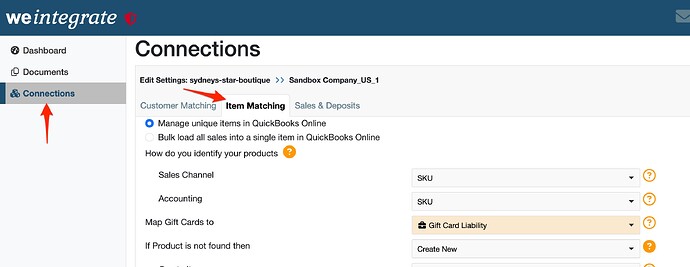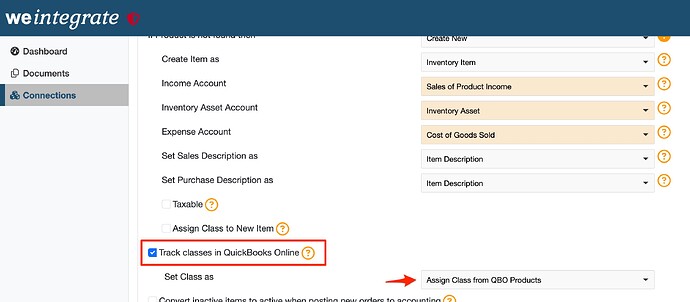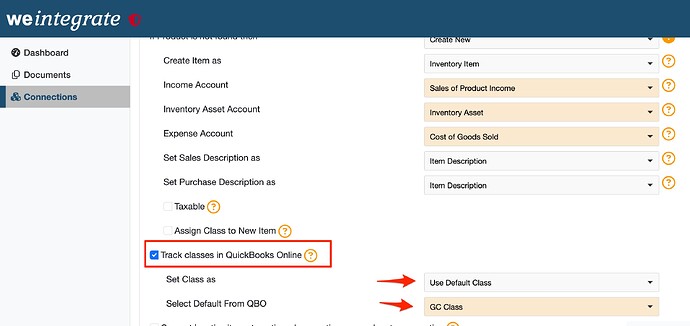To manage how to set Item Class values in QuickBooks Online from Shopify Sales & Refunds, click on the Connections on the leftside menu option, then click Edit Settings for the Shopify store you need to update, and then click on the Item Matching tab.
Scroll down the Item Matching screen to the Track Classes in QuickBooks Online setting.
1. I don’t use Item Class: if you don’t use Item Class in QuickBooks Online, then deselect the Track Classes in QuickBooks Online checkbox
2. I want to use Item Class from the Items in QBO: if you track classes and want to use the item classes you assigned to the products you have setup in QuickBooks Online, then
- select the Track Classes in QuickBooks Online checkbox
- from the dropdown list associated with the Set Class as setting, select Assign Class from QBO Products
- I want to use Item Class as a Default from WeIntegrate: if you track classes, but you either don’t have products setup in QBO, or you want to over what QBO assigned classes with a default value (e.g. online or Shopify, etc), then
- select the Track Classes in QuickBooks Online checkbox
- from the dropdown list associated with the Set Class as setting, select Use Default Class
- from the dropdown list associated with Select Default from QBO setting, select the Item Class that you wish to default (note that this list is generated from the Item Classes you establish in QBO)